Q. Is there a way to track calls made for leads via the platform?
When you select a student, you can click Student Information>Activity & Overview. In this area, there are Notes and Messages sections. You can record notes against a student at any time by clicking Add Note. When you save a note you can indicate whether it refers to a call, email, meeting or another type of interaction.
Q. Does the platform allow bulk upload of data?
Leads collected from your website or Facebook can be uploaded in bulk via CSV file using the Students>Import Leads function in the platform. Here you can define all the columns and all the key parameters. Once uploaded, the leads appear in the Unassigned student list on the platform.
Bulk uploaded leads will not be invited to the Student Portal until you click on the link under the email address in the Student’s Student Details.
Q. How do students access the Student Portal?
The Student Portal is only available to our Growth, Power and Enterprise customers. For these customers, the Student Portal is automatically switched on. When you add the student’s email address on the platform, a link will automatically be sent to the student with their Student Portal details. As you build the application on the platform, it automatically changes on the Student Portal. Your student can submit updates they have made to their application on the Student Portal and these will automatically update the information in the platform. It’s important to note that students cannot submit applications via the Student Portal. This has to be done by you, their recruiter.
Q. Can I have my own branding for the Student Portal?
You can include your company name, phone number, address, website and other social media links to appear on the Student Portal.
This can be done via Settings, then Account Settings and then Student Portal and Student App. Click here for the link.
Q. What are the benefits of the Student Portal?
With the help of the Student Portal you can work alongside your student to build their application. To save you time, students can use the Student Portal to search for courses, shortlist courses, complete the application form and upload documents. These updates are then submitted to your workspace for you to review. It’s important to note that students cannot submit the application to the institution. They have to come back to you to do this.
Q. Can the Student Portal be accessed by all the students and does it require permissions from the regional managers?
For recruiters on a Growth, Power or Enterprise plan, each student gets a unique link to their Student Portal. This means each student only has access to their own information. When you have the Student Portal enabled for your workspace, each newly added student will receive an email link to the Portal. You cannot switch off the Portal for individual students. There are no permissions to use the Portal required from us. It’s an automatic process to support your student.
Q. Will I lose a student if I give them direct contact via the Student Portal? The URL also has Adventus’ name in it.
The Student Portal is a tool for you and the student to use together. It contains no contact details for Adventus, only the contact details for you, their Recruiter.
What is the invitation to the Student Portal like? To avoid confusion, the welcome email comes from studentportal.io Once the student logs in, the Portal is personalised with your company details.
Q. Can we recruit for both onshore and offshore students at the same time?
As well as recruiting from an offshore location or locations, all recruiters can now recruit onshore students in Australia, UK and Canada.
Beyond this, if you want to recruit from two offshore regions or an added onshore region, you can sign up to our Power pricing plan. If you want to recruit from more than two offshore regions and/or added onshore regions, you can sign up to our Enterprise pricing plan.