Before you begin
Before getting started with this process you need to set up your staff and teams in the Adventus.io platform. For help with this process, please see the article, Setting up Staff and Teams.
Introduction
When you add a student on the Adventus.io platform, the student is assigned to you.
If you are a partial access user (usually counsellors), you will only be able to see:
-
Students in the My Active Students list - these are students you have added into the Adventus.io platform or those that have been assigned to you
-
Students in the Unassigned students list - these are students assigned generally to the team in which you belong who haven’t yet been allocated to a specific person


If you are a full access user (usually senior managers, senior counsellors and team leaders), you will be able to see:
-
Students in the My Active Students list - these are students you have added into the Adventus.io platform
-
Students in the Unassigned students list - these are students assigned generally to the team or teams to which you belong who haven’t yet been allocated to a specific person
-
Students in Teams - these are students belonging to all team members within the particular teams that you belong to.
In the image below, the full access user has access to the Adventus Counsellor, Edu Counsellor 1 and Edu Counsellor 2 teams and can see all students belonging to all staff in those teams.

Full access users can re-assign a student to another staff member or to a team. When a student is re-assigned from a staff member to the team the student is in, the student’s details are moved to the Unassigned Students list.
Some examples of when you may need to re-assign a student:
-
A team leader has created a student but wants to re-assign the student to a counsellor in their team who will be doing the counselling for that student
-
A student needs to be moved from one team to another.
-
A manager has created a student and is not sure which counsellor to assign the student to so they assign the student to the team and the student can be found in the Unassigned Students list. This way the student can be picked up by any staff member in the team.
How to re-assign a student to another staff member or to a team
1. Select the team that the student is currently in via the left-hand navigation bar.

In the Team list you will notice checkboxes against all the students shown.

2. Click the checkboxes against the student or students you want to assign to another staff member or to a team. You can select more than one student at a time.

Note: If you want to select all students in the list, click the top-most checkbox (next to 'Name')

3. At the bottom of the page, select a staff member or team to re-assign the student or students to.

4. Click Go

5. A notification that the student/s have been reassigned appears on the page.
In the image below, the students have been re-assigned to a team member and are moved to their 'My Students' list.

In the image below, the students have been assigned to a different team.

In the image below, the students have been assigned to the Unassigned list because they were moved to the current team they are in but not to a specific team member in the team.
If you have any queries about re-assigning students, please contact your Account Manager for assistance. For any technical difficulties, please contact Technical Support at technicalsupport@adventus.io.