We have just released some great new updates on the platform. Read on below.
Updated Navigation Bars (Top and Left-hand Side)
We have reorganised the features in the top and left-hand side navigation bars to help you locate the key information you need when you need it and ensure important and urgent information is actioned more easily.
Top Navigation Bar
On the top navigation bar, we have split out the notifications panel into three sections - alerts, messages and news. All the features previously available in the notifications panel have been transferred to these new sections.
In the top corner of the bar, you can find the User Profile drop-down menu where you can update your profile, change email notification settings and update your password (under Security).
As well, we’ve moved the Add Student button into the top navigation bar so no matter where you are in the platform, you can add a student at any time.
Left-hand Side Navigation Bar
We have moved the knowledgebase and the Settings menu items to the bottom of the left-hand navigation bar. These features have just changed location - you can manage all functions here as you did before.
In knowledgebase (as per previous functionality), you can find lots of information about how to use the platform, institution videos and commissions. In the Settings menu (as per previous functionality), you can set up your staff and teams, update your payment plan and find the contact details for your account management team.
Updated Student Tables (Active Students and Unassigned Students)
The student tables have been updated to help you locate your student’s information quickly.
The Active Students and the Unassigned Students features now include both a Student table and an Applications table. The Applications table allows you to view your student’s details by application. Useful information such as application status is included in the table.
Use the toggle button in the top right hand corner of the table to switch between ‘student’ and ‘application’ view.
We have also added some features to allow you to filter the list of students or applications more efficiently.
Each table has the following additional features:
-
Filters - here you can filter the list by intake year, intake month, destination or institution.
-
Filter by period - here you can filter the list of students by year, quarter or month or you can set a specific period (‘custom period’) to filter by
-
Student stage filters - here you can filter the list by the stage the students are at in the process.
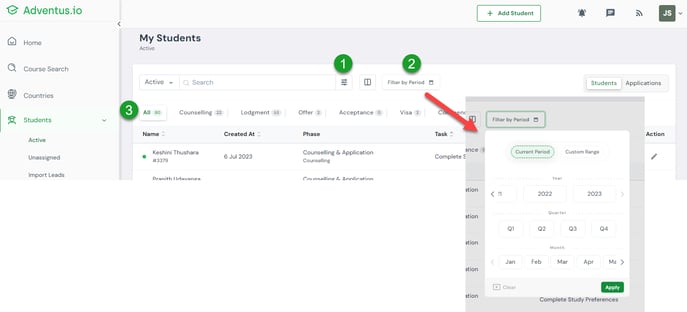
In the Student Table, you can also view the student’s applications, intakes and statuses.
Note: Only applications that have been submitted to Adventus can be viewed. If the student’s application has not been submitted to Adventus, ‘N/A’ is shown.
For more information about using the student tables and the platform navigation - see the article Using the Student Tables and Platform Navigation.
Updated Team Tables
The Teams student tables have also been updated with filtering options as described above.
New Field in Student Profile
We want to ensure we have the correct information handy so we can easily contact you about your students’ applications.To assist with this, we have added a ‘Counsellor Contact’ field in the student profile, under the student’s contact number field. This new field is mandatory.

To make way for this new field and keep profile creation quick, we have moved the ‘Where did you hear about?’ field to the Lead Tracking tab.

Keep in Touch!
We're here to help!
-
General questions: reach out to your Account Manager.
-
Technical support email: technicalsupport@adventus.io. You can also continue to pass on any feedback or product ideas.
-
Questions about candidates: through the chat widget on the student in the platform.
More information is available under Contact Us in the Knowledgebase.
v2.8.8, 2.8.9