Some exciting feature updates to share with you this month!
Application Submission Process Update (Select Institution Applications only)
We are on a mission to improve the application processing time and overall turnaround time for your students’ applications.
With this in mind, we are modifying the application submission process to require certain application documents to be uploaded before the application can be submitted to Adventus. These are the minimum required application documents as listed in the Document Manager on the platform.
At this stage, we are targeting applications to a few select institutions, but will increase the institutions affected over the coming weeks.
Read more about this feature in the article, Mandatory Upload of Required Application Documents (Select Institution Applications only).
If you have any feedback or suggestions about this feature, please complete the feedback form which can be found here.
Change to Shortlisting Process after Application Submission
We want to ensure a smooth application processing time for the correct applications for your student. As well, we don't want to send applications to institutions and then receive offers when the application is not required.
With this in mind, you will no longer be able to remove a course from your student's shortlist after the application has been submitted and our Admissions team have begun processing it.
Please note that you can still update the shortlist before the application is submitted.
If you need to change the shortlisted courses after the application has been submitted and processing begun, you will need to contact our Global Admissions team - by message or email: admissionssupport@adventus.io.
Applications can only be removed from the shortlist ('cancelled') by our team before an offer (conditional or full) for the application is received. After this time, the application will not be able to be removed from the shortlist.
For further detail about how this new feature works, please see the article, Removing Courses from the Shortlist after Application Submission.
New Features in Platform Messages
Our messages feature has been updated with the following new features making sending and receiving messages all that more convenient.
Save your messages
You can now save important messages and easily find and refer back to them when required.
Hover over a message and a save ( ![]() ) icon will appear. Click the icon and the message will appear on top of the message indicating that it has been saved. You can remove the saving function by hovering over the message again and clicking the save icon.
) icon will appear. Click the icon and the message will appear on top of the message indicating that it has been saved. You can remove the saving function by hovering over the message again and clicking the save icon.
For easy reference, saved messages for a particular application will be listed in the Saved Messages button at the top right of the Messages pane.
Sort your messages
Message notifications can now be sorted by all, unread or saved messages.
Choose saved messages to see all saved message notifications across all student applications.
Download files to your messages
From time to time, our Admissions team will send you documents in a message. These can be downloaded by clicking the download icon ( ![]() ) against the document link in the message.
) against the document link in the message.
You are not able to upload documents directly to a message. If you need to upload a document, please use Document Manager (Search & Apply>Documents).
When a sent or received message has files attached, the message notification will indicate that files are attached.
Featured Institution on Course Search Page
The Course Search landing page now highlights some of our most popular institutions. These top, highly-ranked destinations may offer Adventus exclusive scholarships, competitive course pricing and quicker turnaround times.
The feature includes information about one of these institutions in your preferred country destinations and three of its top courses. Click a course to see more detail about it in the Course Information. You can also click the More Courses link to view all the courses available for the institution. If you are conducting a Course Search for a student already entered into the platform, you can add a course to the shortlist by clicking on the Add to Shortlist button ( ![]() ) in the top right-hand corner of the course card.
) in the top right-hand corner of the course card.
Need more information about the institution? Just click on the Showcase video button (if available) at the top right of the feature which provides an in-depth view of the institution, its campuses, students, alumni and more.
Course Search can still be accessed via the Search bar above the highlighted institution. If you are using Course Search without a student in mind, enter a nationality to bring up the Course Search bar. If you are using course search for a student entered in the platform, simply type what you are looking for in the search field and then click the Search ( ![]() ) button.
) button.
Cookie Consent Settings
Adventus.io uses cookies to better understand your usage of the platform and help us tailor relevant information shown to you.
After you log in, we display a notice at the top of the page about the cookie collection, where you can accept or decline all cookies. Once accepted or declined, this message is not shown again.
You can adjust your cookie settings permissions under Settings>Cookie Preferences.
Keep in Touch!
We're here to help!
-
General questions: reach out to your Account Manager.
-
Technical support email: technicalsupport@adventus.io. You can also continue to pass on any feedback or product ideas.
-
Questions about candidates: through the chat widget on the student in the platform.
More information is available under Contact Us in the Knowledgebase.
v2.7.4, 2.7.5