Check out the following features that have just been released.
New Look Course Cards
We have updated the look and feel of our course cards to make the information displayed simpler and easier to understand. Most of the course information that was previously available on the course card is now located to the left of the card with any relevant badging displayed to the right.
We now display the course’s main campus location next to the institution’s country on the course card. Further information about campuses can be found in the Course Details.

Premium Course cards are used for our Adventus Drive partner institutions - highly active in our marketplace, averaging lower turnaround times and higher acceptance rates and are some of the most popular student destinations.
For more information about how to use course cards, see the article Institution Course Information Cards.
Intake Closed Indicators
We have put in place some features to help you identify whether or not applications can be made for a particular course intake. These will help ensure that you don’t waste time applying for courses when an intake is closed for applications.
On course cards, we show all upcoming intakes via the More button. If all intakes for a quarter are available, the quarter icon will be dark green. If an intake for a quarter is unavailable, it will be crossed out and grey. If there are some intakes available for a particular quarter and some not, the quarter icon will be indicated in light green.
Under Course Dates in the Course Details, unavailable intakes will be shown as crossed out.
Intakes that are unavailable for selection are shown greyed-out with an ‘Intake is Closed’ warning in the Shortlist modal at the Shortlisting stage.
In a situation where you have previously selected a particular intake and it has since closed, a warning message will display against the course listing on the Shortlist page.
We also show a similar warning at the Review & Submit stage. Note that applications cannot be processed for a closed intake.
Before submitting the application, go to Search&Apply>Shortlist for the student, unshortlist the original course, shortlist it again and select an alternate intake. You will notice on the course card in the Shortlist page, the Next Available Intake is displayed, if known.
Keep in Touch!
We're here to help!
-
General questions: reach out to your Account Manager.
-
Technical support email: technicalsupport@adventus.io. You can also continue to pass on any feedback or product ideas.
-
Questions about candidates: through the chat widget on the student in the platform.
More information is available under Contact Us in the Knowledgebase.
v2.7.0 & 2.6.8