Check out the latest updates on the platform described below!
New Look Messages, Alerts and News Notifications
The Messages, Alerts and News notifications have undergone a new look and feel to make them simpler and easier to locate the information you are looking for.
We have kept most of the features of each notification type with some re-arranging and new buttons.
Messages
A message notification now includes the person who sent the message, the message sent (this will be truncated if too long), indication of a file attachment (if relevant), the name of the student the message refers too and the App ID. We also show an indicator ( ![]() ) which shows how many messages in the thread are unread.
) which shows how many messages in the thread are unread.
At the top of the Messages pane, you can search for a student by name or app id, and can filter the message notifications by newest to oldest or oldest to newest.
Delete a message notification by clicking the trash can icon ( ![]() ) at the bottom of the message.
) at the bottom of the message.
All the rest of the functionality of the message notifications remains the same as was previously.
Alerts
You can now view the alerts by all, Students-related, Applications-related or Documents-related.
Click the cog icon ( ![]() ) to adjust whether you want to see the above filters or not.
) to adjust whether you want to see the above filters or not.
Unread alerts are shaded in yellow and read alerts have a white background. Click the green dot at the bottom of an unread message to mark it as read. Click the grey dot at the bottom of a read message to return it to unread.
Click the trash can icon to delete an alert notification.
All the rest of the functionality of the alert notifications remains the same as was previously.
News
You can now view the alerts by all, Adventus news, Institution-related or Webinars.
Click the cog icon ( ![]() ) to adjust whether you want to see the above filters or not.
) to adjust whether you want to see the above filters or not.
Filter the news items by newest to oldest or oldest to newest.
As above, click the trash can icon to delete a news notification.
All the rest of the functionality of the news notifications remains the same as was previously.
Keep in Touch!
We're here to help!
-
General questions: reach out to your Account Manager.
-
Technical support email: technicalsupport@adventus.io. You can also continue to pass on any feedback or product ideas.
-
Questions about candidates: through the chat widget on the student in the platform.
More information is available under Contact Us in the Knowledgebase.
v2.9.2