The Student Portal is available to you if you are on a Growth, Power or Enterprise plan.
The Student Portal is a fantastic tool giving students the ability to complete their details and applications saving you time and effort in the process. Note, however, that students can’t use the Student Portal to submit their applications, they need to come back to you for this.
For more information about how to start your students using the Student Portal, please see How to Use the Student Portal .
The Student Portal is automatically personalised with your company name (at the top and bottom of the screen) and your address and contact details displayed at the bottom of the screen. You can further customise the information available by adding links to your website and social media. Social media appear as icons at the bottom of the screen.
To set up your website and social media details on the Student Portal:
1. Select Settings>Account Settings
2 . Select the Student Portal and Student App tab and click New Item
3. Under Account, select your website or the relevant social media item. 
4. Enter the URL for that item
5. To add another social media item, click New Item and repeat the steps above.
6. Click Save Settings when done.
When complete, your website and/or social media icons will appear at the bottom of the Student Portal page together with your company details. The following image shows how this information is presented on the Student Portal.
If you have any queries about personalising the Student Portal, please contact your Account Manager for assistance. For any technical difficulties, please contact Technical Support at technicalsupport@adventus.io.