The dashboard provides you with an action-oriented view of what needs to be completed for your students and their applications so you don’t miss any deadlines and can take immediate action where necessary.
At a glance, you will find important information such as upcoming tasks and new message notifications giving you the ability to prioritise your work.
The format is designed to take you directly to the area of the platform where you need to carry out the tasks so you don’t have to waste time navigating through a number of pages.
The dashboard also provides information about our latest and top institutions, your account manager’s contact details and the latest news and tutorial videos.
More detail on each of these features is described below.
|
Looking for your list of students? Click Students>Active on the left-hand navigation page to go to your Dashboard listing all your students. |
1. Dashboard Tiles
The tiles provide a summary of key metrics relating to the progress of your students’ applications. Click the action buttons to view a list of students requiring a particular activity to be taken on their application.
2. Priority Tasks
Priority tasks are organised by student and application. You can easily see what needs to be done on each application. The task list is colour-coded to show priority urgency: red - for document uploads; yellow - for more urgent attention; and blue - for information updates. Click a listing to go directly to the student’s page to carry out the relevant action.
If you re-assign a student to another counsellor, the priority tasks for that student will be transferred to the new counsellor. For more information about how to re-assign a student, see the article Re-assign Students to other Counsellors or Teams.
3. Promotion Space
View details of an upcoming webinar, institution information or pricing promotion.
4. Platform Tutorials
Watch one of our latest tutorial videos describing how to use the platform. Here you will also find some of the training videos showcasing our amazing institutions.
5. Recently Added Institutions
View a list of newly added partner institutions on the platform. Click a listing to go to the Institution page which lists all available courses at the institution.
6. Account Manager Contact Details
Find the contact information for your Adventus Account Manager who will help you with any questions you have about the platform or your students’ applications.
7. Recent News
Book yourself into our institution training programs and read about the latest market information.
8. Top Institutions
Our most popular destinations are listed here. Why not explore offerings at these destinations for your students via our Course Search? If a showcase video is available for the institution, clicking the institution logo will take you to the video. Showcase videos are designed to help you, the students, and their families make a decision about an institution without physically visiting it. The videos also include clips of international alumni like your students.
If you have any queries about using the Recruiter Homepage, please contact your Account Manager for assistance. For any technical difficulties, please contact Technical Support at technicalsupport@adventus.io.