Manage your students in our mobile app by using these great features!

Manage your students in our mobile app by using these great features!
Search for Student
You can search by name or by student ID.
Filter the Student List by Status
You can filter the student list by status to view those students who are:
-
Active - Students with applications that are currently active in the Adventus.io platform
-
Paused - Students with applications that have been put on hold
-
Inactive - Students with applications that have ceased.
-
Complete - Students who have completed all aspects of the application process and have reached the end of the student journey.
Use the filter icon ( ![]() ) to make filtering selections.
) to make filtering selections.
Add Students
Tap the plus ( 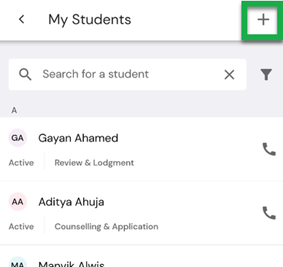

Edit Student Details
Edit a student's details by tapping on the relevant student, selecting Personal information and tapping Edit details.
[new image with adventus chat message number showing]
View and Update Student Information
After tapping on the relevant student, you can: view their application course list under Applications (if their application has been submitted). Here you can:
-
View the institution's showcase video (if available) which provides rich information about the institution, its campuses, students, alumni and other details.
-
View and copy the Application ID to paste in a chat message or other application.
-
Click the Track Application button to take you to the Application Milestone page for the student's application where you view where the student is up to in the application workflow.
-
View accommodation options via Casita's accommodation directory



You can also view the stage the student is at in the application process - under Activity and view Notes recorded against the student. Here you can also tap +Add Note to record a new note.
[new image with message number showing]


Academic Achievement
Enter your student's academic results in the Academic Achievement section. These results automatically populate our Grade Match feature in the desktop application. Grade Match allows you to locate suitable courses that match your student's academic results (for students applying for bachelor level programs only).[new images?]

Contact your student
You can contact the student via phone, email or by message.
[new image]
Note: You must allow the app to access your phone contacts to be able to get in touch with your contacts.
If you have WhatsApp, you can choose to make a WhatsApp call or Whatsapp message.
Share a student's details with your colleagues
You can now share a student's details with your colleagues, via the Share function ( ![]() ) at the top, right of the page.
) at the top, right of the page.
You can then copy the URL or select the app and person you would like to share the details with.
[new image]
Notes:
- If your colleague does not have the mobile app, they will be directed to the relevant store to download it. Once the app is installed and your colleague logs in they will automatically be directed to the student's details
- If your colleague is in another team, the student will need to be moved to that team using the Adventus desktop app
Back to top button in Students list
As you scroll through the list of students, a Back to top button appears to allow you to jump back to the top of the list at any time.

If you have any queries about using the mobile app, please contact your Account Manager for assistance. For any technical difficulties, please contact Technical Support at technicalsupport@adventus.io.