Keep up-to-date with the latest messages, alerts and news about offers, special bonuses and more via the Notifications button in the main menu.
Keep up-to-date with the latest messages, alerts and news about offers, special bonuses and more via the Notifications button in the main menu.
Access your Message Notifications
Messages received and sent (accessible via Adventus Chat) are posted in the Messages section. Each message is shown with a header that includes the name of the student, the course and institution and a timestamp.
Tap the 'Read more' link to expand the message and view a 'Go to message' link. This takes you to the relevant student's application chat.
Manage your Notifications
To manage your messages, you can 'Mark all as Read', then you can remove all the messages by tapping 'Clear all'.
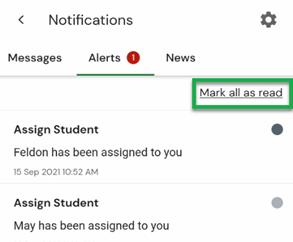
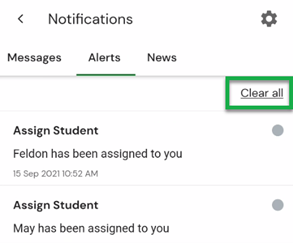
Push Notifications
Set up your whether or not you want to receive push notifications for your notifications via Settings ( ![]() ).
).
Note: These settings are for mobile only. In the desktop application, go to User Profile>Notifications to set up your email notifications.
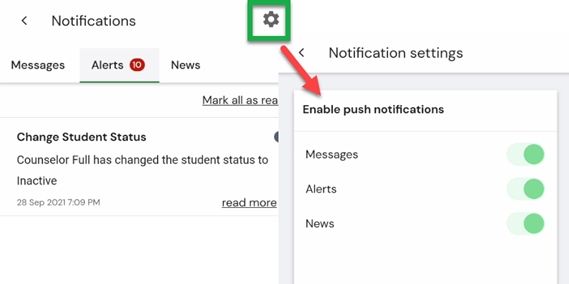
If you have any queries about using the mobile app, please contact your Account Manager for assistance. For any technical difficulties, please contact Technical Support at technicalsupport@adventus.io.