Manage your students' applications in our mobile app by using these great features!
Locate the application you need
The Applications page of the app allows you to view your students' applications in real time:-
By action required
-
By status
-
By student
The list of students detailed in each section tab displays the course/s and institution/s each student has applied to.
Note: Only students that have an application submitted to Adventus (at the minimum) can be viewed in the Applications page.
When you tap the Applications menu, you will be presented with the Applications by Action Required filter page. Select an action and tap Proceed. This will take you to the Action Required page.
By action required
This section organises the application list according to the action that is required on the application. You can sort the list by action via the Sort field and by most recent/oldest student or alphabetically.
By status
This section organises the application list according to the students' applications stage. Here you can search for an individual student or view the students at a particular status by making a selection via the filter button ( ![]() ).
).
By student
This section allows you to search for a specific student and their applications. You can filter the list by active, paused or inactive student status.
Note that in this section, each application listed provides the application status as well as the student name, course and institution.
View the student's progress along the application workflow
Tapping a student's application takes you to the Application Milestones page where you can view all the steps in the application process. You can view the steps the student has passed (indicated with a date), the step the student is currently at and the next steps in the process. 
You can also go to Adventus Chat from this page by clicking the Chat button ( ![]() ). As well, the visa processing status of the application is indicated at the top left.
). As well, the visa processing status of the application is indicated at the top left.
Take action on the application
If the student is at a step requiring further action, this is indicated by an 'info' pane indicating what you need to do to progress the step. This action may be able to be done in-app or on our desktop portal.

If you have any queries about using the mobile app, please contact your Account Manager for assistance. For any technical difficulties, please contact Technical Support at technicalsupport@adventus.io.