There are three types of communication on the Adventus.io platform accessed via the top navigation bar:
-
Messages
-
Alerts
-
News

Messages (for communicating with Visa Services and Admissions)

When you need to communicate a message to Global Admissions or Visa Services about a particular application, use the Messages tab against the relevant application listed in the Applications menu.
When Global Admissions or Visa Services need to update you about a student's application or visa they also use the Messages tab against the relevant application listed in the Applications menu. When a new message about a student comes to the Counsellor/Admissions or Visa Services you will get a notification alert on your desktop.
NOTE: Until your student moves to Global Admissions you cannot send a message to Admission or Visa Services. While your student is still in the initial counselling stage you cannot send messages as they have not moved to the next step. If you have any questions about Admissions or Visa Services you will need to contact each department via the helpdesk.
When you open the message notifications you will be able to go straight to the student message and engage with the activity. Read more about how to use messages in the article, Using Notifications - Messages, Alerts and News.
Alerts

When you change a student to another counsellor; if you move your student through to another workspace like Visa Services; or when a student's status is automatically changed from Paused to Active, you will receive an alert about your student's movement. You will also receive an alert when you have a response to a message you have sent.
News
This is information sent to you from Adventus.
If you have any queries about using messages, alerts or news, please contact your Account Manager for assistance. For any technical difficulties, please contact Technical Support at technicalsupport@adventus.io.