Overview
There are two types of course cards that you will find in Course Search:
Standard Course Card
Premium Course Card
These course cards are used for our Adventus Drive partner institutions - highly active in our marketplace, averaging lower turnaround times and higher acceptance rates and are some of the most popular student destinations.
In addition to the course information, Adventus Drive course cards include access to an institution Showcase video - located at the top, right of the course card. This is designed to help you, the students, and their families make a decision about a university without physically visiting it. The videos also include clips of international alumni like your students. The Showcases operate as microsites so that they can be shared outside of the Adventus.io platform without logging in. They contain no application or enrolment functionality so the student will need to come back to you, their recruiter.
Course Card Components
1. Clickable title - click the title of the card to visit the Course Details page providing a wealth of information about the course (see explanation below),
2. Add to Shortlist button - select this button if the course is of interest and you would like to send to the Shortlist page to be considered for shortlisting.
3. Institution
4. Institution Country and Main Campus
5. Course Duration
6. Turnaround Time indicator - Turnaround Time is the time between Adventus submitting your student's application to the institution and the institution providing a response. The time is shown as an average range as advised to us by the institution.
7. Tuition Cost
8. Next Intakes. The next intake in the future is shown (where relevant and available). If you wish to see a full list of intakes for up to three years in advance (where available), click the More button.
9. Grade Match badge - these will display if you have entered 12th Grade / High School and the student's results in the Academic Results filter. For more information about the Academic Results filter, see Using the Course Search Filters.
10. Fast Turnaround Time badge - this badge is shown on our Drive Partners' course cards where the turnaround time is usually between 0-3 days.

Course Closed for Applications
If an institution is not currently taking applications for a particular course, an 'Applications Closed' label will appear on the course card. You are not able to add a closed course to the Shortlist. 
When the course re-opens for applications, you will be able to add the course to the Shortlist. You can find out when the course next re-opens for applications via the notification in the Course Details page under Course Dates - see image below.
Course Details Page
Click a course card to access the Course Details page.
1. Overview - Course particulars and course summary.
2. Admission Requirements - Requirements for admission
3. Course Dates - Upcoming intake dates for the course. Intakes that are not available will be shown as crossed out.
4. Scholarships - Current scholarships offered by the institution
5. About Institution - Overview of the institution and other information such as ownership and application turnaround time.
6. Covid Ready - Outlines the Covid options for study
7. Country - Details useful information about the institution's country, such as visa information
8. Accommodation - Links to Casita's accommodation directory. You can search for suitable accommodation in the destination country.

Course Recommendations
At the bottom of the Course Details page, we list some course recommendations that you may wish to consider for your student. These courses, available at one of our premium institutions, are a close match with the course you selected to destination country, course level and discipline. Click a course title to go to the Course Details page for the course.
Course Closed Message
If an institution is not currently taking applications for a particular course, a red message to this effect will be shown at the top of the Course Details page, under Course Dates. 
A closed course cannot be added to the Shortlist. When the course re-opens for applications, you will be able to add the course to the Shortlist.
In some situations, you may find the course's Course Details page showing this message after you have shortlisted the course. This means that the course has been closed for applications since you shortlisted the course. This course can be submitted as part of the student application, but it won't be able to be processed by our Admissions team. The course will be rejected. You may wish to add a different course to the application.
Partially Listed Courses
You may find some course cards showing a 'Partial Listing' tag. These courses may not include all the information expected, but this will be added soon. You can view the details of ‘Partial Listing’ courses and they can be shortlisted and included as part of your student’s application.

If you have any queries about using the institution course cards, please contact your Account Manager for assistance. For any technical difficulties, please contact Technical Support at technicalsupport@adventus.io.