Applications List & Messages
Applications List
Your student's Applications page (via the Applications tab) contains a list of all the courses your student has applied for after the application has been submitted (from the Review & Lodgement phase). The list of courses are those that have been shortlisted and will update if any changes are made to the shortlist.
Click the Active or Cancelled button to view the list of applications that are current or cancelled. Cancelled applications are those that have been removed from the list of shortlisted courses (on your request) by our Global Admissions team after application submission and before an offer has been received.
The Active (current) applications are ranked in the order as per the shortlist.
Each application listing has two sub-sections:
- Details tab - this contains some useful information regarding the progress of the application providing you with greater transparency about the process and peace of mind that things are moving forward in the right direction.
- Messages tab - this contains all the messages sent between you and the Adventus Global Admissions and Visa teams regarding the application.
Details tab
The features of the Details tab are described below.1. Visa Processing Badge - this indicates whether you have selected to process your student's visa for this application yourself ('Self-Processed Visa') or whether you have selected for Adventus to process the visa ('Adventus Visa'). Please note that Self-Processed Visa is not always available for selection. Read more about Self-Processed Visa here
2. Onshore badge (only on courses for which the student is onshore)
3. Unique Application ID - This can be clicked and copied
4 Name of course (clickable to the course details page) and institution
5. Institution Country
6. Status - view the status of where the application is at. This includes a time and date stamp, so you can easily see when the application was last actioned.
7. Application fee - If the course has an application fee, this will be shown here. The status of the payment is also displayed.
8. Preferred Intake date
9. Course Saved date, Course Shortlist date, First Submitted to Adventus date and Lodgement with Institution date (note: this will only display once the application has been lodged).
Messages tab
The Messages tab houses all messages pertaining to the course selected that have been sent between yourself and the Adventus Admissions and Visa teams.
New & Existing Messages
If you have existing messages from the previous Messages location (originally under the Student Information menu), these will appear at the top of the messages above a blue divider. New messages will appear under the blue divider.
Sent & Received Messages
You will notice that messages sent by you are green and those sent to you are grey. Each message is recorded with the sender's name, role and a timestamp.
While typing you can press Shift + Enter on your keyboard to create line breaks in your message. This helps increase the clarity and readability of your message.
Save important Messages
You can save important messages for each application so that you can easily locate them later. You can save messages sent by you or by someone else.
To save a message, hover over the text of the message. A save icon ( ) will appear to the right of the message if sent by someone else or to the left if the message was sent by you. Click this to save the message.
The saved message will show a 'Saved' label above the message.
As well, a Saved messages button will show at the top right of the Messages pane. Clicking this will display a pane that lists all the messages that are saved for that application. If you don't want a message saved anymore, click the 'x' against the relevant message.
You can also 'unsave' a saved message by hovering over the relevant message and clicking the save icon.
Watch the Application's Message Notifications
In the top, right corner of the Messages pane you will find a 'Watch/Watching' button. You can use this feature if you are not already receiving notifications about the student's application and want to receive these notifications when messages are sent or received.
File Download
Our Global Admissions team may send you documents in a message from time to time. These can be downloaded by clicking the download icon ( ) against the document link.
Documents that require completion can be filled in and uploaded to Document Manager. (Search & Apply>Documents).
If you have any queries about the student's application course list or messages, please contact your Account Manager for assistance. For any technical difficulties, please contact Technical Support at technicalsupport@adventus.io.