Download the Application Assistant onto your phone today!
Here are the details of some exciting updates we have recently made to the mobile app!
Changes include:
- New Applications menu item
- New Applications section
- View student applications by action required, status or by student with filtering options;
- View where your student is up to along the application workflow (Application Milestone page)
- Info panels included explaining what steps to take next
- Applications section in Students is updated to include: a bold View Showcase button (if available); a copiable Application ID number; and a Track Application button which takes you to the Application Milestone page for the student's application where you view where the student is up to in the application workflow.
Read on below for more detail.
New Menu Item - Applications
The mobile app now includes a new menu tile, Applications. Tap this to go to the Applications section.

New Section - Applications
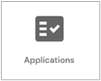
Action Required tab
In the Action Required tab, you can filter the listings by selecting a particular action required, alphabetically by student or by most recent/oldest student.
By Status tab
In the By Status tab, you search for a particular student or filter the listings by a particular status.
Here you will also notice that some applications have an info message against them ( ![]() ), indicating the next step that needs to be taken in the process.
), indicating the next step that needs to be taken in the process.
By Student tab
In the By Student tab, you can search for a particular student or filter by student status.
Application Milestone page
Tap an application to launch the student's application milestone page. Here you can see where your student is up to in the application workflow.
If there is any action that needs to be taken by you or the student in order to progress the step, this will be indicated in an info panel.
Tapping the panel will either take you directly to the section in the app where you can complete the action (e.g. to Document Manager) or provide options for you to take action outside of the app.

Students
Applications Section
The Applications section has been updated to include: a bold View Showcase button (where available); a copiable Application ID number; and a Tracking Application button which takes you to the Application Milestone page for the student's application where you view where the student is up to in the application workflow.
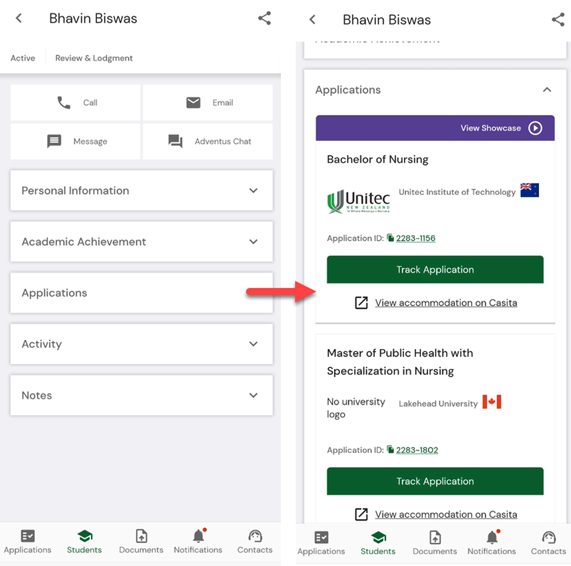
Keep in Touch!
We're here to help!
-
General questions: reach out to your Account Manager.
-
Technical support email: technicalsupport@adventus.io. You can also continue to pass on any feedback or product ideas.
-
Questions about candidates: through the chat widget on the student in the platform.
More information is available under Contact Us in the Knowledgebase.
v1.5