Download the Application Assistant onto your phone today!
Here are the details of some further updates we have recently made to the mobile app!
Changes include:
-
Access Showcase videos highlighting the key selling points at your student’s chosen institution under the Applications section in Students.
-
You can share students' details with your colleagues via Copy student link feature
-
You can now preview doc/docx document file types in the Upload History under Documents.
-
Use the new Back to top button when scrolling through a list of students or when looking through the list of document files in Upload History.
Read on below for more detail.
Students

Showcase Video Links
The Applications section now has a link to institution Showcases where available. Showcase videos provide rich information about the institution, its campuses, students, alumni and other details helping you make the right study decision with your student.
Share a student's details with your colleagues
You can now share a student's details with your colleagues, via the Copy student link function located in the ellipsis ( ![]() ) at the top, right of the page.
) at the top, right of the page.
This creates a link that you can paste into a text message, email etc. for your colleague. Clicking the link, with the app open, will automatically open the student's details page in the app.
Notes:
- If your colleague does not have the mobile app, they will be directed to the relevant store to download it. Once the app is installed and your colleague logs in they will automatically be directed to the student's details
- If your colleague is in another team, the student will need to be moved to that team using the Adventus desktop app
Back to top button in Student List
When scrolling through the list of students, tap the Back to top button to return to the start of the list.

Documents

Document file type preview expanded
You can now preview doc/docx documents that you have just uploaded via Upload History. The full list of file types that can be previewed are:
-
doc/docx
-
pdf
- jpeg/jpg/png
Back to top button in Upload History
After selecting View all under Upload History, as you scroll through the list of documents, you can tap the Back to top button to take you to the start of the list.
Keep in Touch!
We're here to help!
-
General questions: reach out to your Account Manager.
-
Technical support email: technicalsupport@adventus.io. You can also continue to pass on any feedback or product ideas.
-
Questions about candidates: through the chat widget on the student in the platform.
More information is available under Contact Us in the Knowledgebase.
v1.3.0